Windows 11: Native Android App Support and Improved Functionality
Last Update: Sep 12, 2023
Last update: Oct 2, 2020

Forked from a previous developmental build called FCE Ultra, FCEUX tries to provide a comprehensive featureset to entice emulation enthusiasts. Compared to emulators like Nestopia, another NES emulator popular among users, FCEUX offers TCP/IP network play, debugging utilities and tools to improve TAS (tool assisted speedruns).
FCEUX began development in August 2008, and the final open sourced version was published in July 2016. Do not worry about its age however, since it is still a great emulator with ports to a lot of open source platforms such as DOS, Linux, FreeBSD and Solaris.
There are a lot of software emulators that help emulate NES and FamiCom systems. Which one do we choose? Well, it’s not an easy question to definitively answer as each answer has their own pros and cons. Emulators like Mesen are great for cycle accurate emulation, which is important in certain niche scenarios. However, cycle accuracy is not important for users who are just looking to experience their childhood games, and the difficulty of running such emulators are a detriment. In contrast, emulators like FCEUX, Nestopia, and Nesticle are simple to install and run, and are good enough for most users. Finally, Retroarch is a great option for those who want an all-in-one solution for their emulation needs. Plenty of choices for the consumer is the sign of a healthy scene!
FCEUX supports almost all major computer operating systems out there, and the installation process is very simple. After downloading the .zip file from the official website, one has to extract the .zip file into a folder. To open FCEUX, click on the FCEUX.exe icon and you are done!
FCEUX supports a variety of control options such as keyboard, controller, joystick, touchpad, etc. To get started, go to Config > Input...

Click on the button you want to reconfigure. Press the new keyboard key or gamepad button twice to change it. Repeat the process for every other button you want to reconfigure. Close when you're done.

After obtaining some NES Roms (which will be discussed further ahead), one should load the ROM into the emulator to initiate the software. To do that, go to File > Open.... This will open up a file explorer. Click on the folder where the ROMs reside and then click Open to launch the game immediately!
Screen filters are scalers that upscale the emulation graphics. In other words, filters help increase the quality of the game graphics and this can be done through a variety of methods, some of which are looked into here. To access filters, go to Options > Video. The screen shown below will appear, and the desired filter can be selected and saved from here.

Well, each filter has their own algorithm and method to upscale the image and improve quality. Let’s look through some of the available screen scalers:
Save states are an important feature in modern emulators. They save the exact state of the game and allow the user to load to it instantaneously. This is a big boon in NES emulation, especially since a majority of games from that era did not support saving. A user can utilise save states by a keyboard shortcut or simply going to File and clicking the appropriate option.

Users have two options for save states: quick saving and regular save states. The difference between the two types is that quick saves cannot be named and have their own keybind whereas regular save states can have unique names for posterity and keeping track of it.
The features mentioned above are standard among emulators. However, there are some additional features that FCEUX provides that are listed below. Taking a deeper look into them will provide a new light into why FCEUX is quite popular.
FCEUX has a feature where the user can fast forward the game. This is particularly useful in games with long unskippable cutscenes. By default, Tab is the button assigned, however this can be reassigned in the Input menu.
Well, NES games have a notoriety for being hard to beat, employing the old school arcade mentality of game over/repeat. Game Genies and Pro Action Replays were tools invented in the 80s to give the user the ability to modify the game and cheat. FCEUX has the capability to support such modifications to the game. Firstly, go to Options > Cheats >Add. In this screen, the user can add the necessary code under the Game Genie/Action Replay tab and save it. The code will be applied on a restart of the ROM, and FCEUX also provides the ability to swap between different codes and disable them at the comfort of the user. No longer should you suffer in The Legend of Zelda without hearts!

Where does one find Game Genie codes?Well, Google is a great start. There are tons of websites such as GameGenie.com which provide codes that the user can input to modify their game state.
Screenshots are an integral part of emulation. Whether you are capturing the high score in Frogger, or lamenting about how close you were finishing Contra, getting a photo of that screen is essential. By default, Alt + E should capture a screenshot and save it in the FCEUX sub-directory. However, this can be reassigned in the settings like other keybinds. You can find the screenshots in a folder called “screenshots”.
Did you know that the NES had a sprite limit on screen? This means that a game with tons of action on the screen tends to cause flickering artifacts on the screen. The main culprit of this issue was the weak computing power of NES devices. Well, guess what? Our computers nowadays are exponentially stronger than NES consoles, and FCEUX has an option in the settings to disable sprite flickering. Or you could disable it, to fully immerse in the nostalgia! Just go to Machine > Options > No Sprite Limit to enable or disable it.

Legally, a user is supposed to source ROMs from cartridges in their possession. In reality, this is an almost impossible task for most users, so there are some repositories where the users can obtain ROMs from. As always, the easiest way to find these websites is by Googling for them. Any websites mentioned can get taken out by DMCA, although popular sites like EmuParadise are a good place to start.
ROM hacks are ROMs with modifications to the game state. While this does not always mean cheats, a lot of them tend to make the game easier and more accessible for the general audience. ROM hacking is a more advanced topic we cover in another article, and finding pre-hacked ROMs is possible in certain websites. Again, Googling for ROM hacks will provide you with a wealth of information.
Well, a lot of ground was covered in this article about FCEUX. Emulation is a large community growing by the daily, so don’t be afraid of getting into it late. There is a place and time for everyone, whether the NES, SNES or the Genesis is your favourite console!

Last Update: Sep 12, 2023

Last Update: Sep 11, 2023
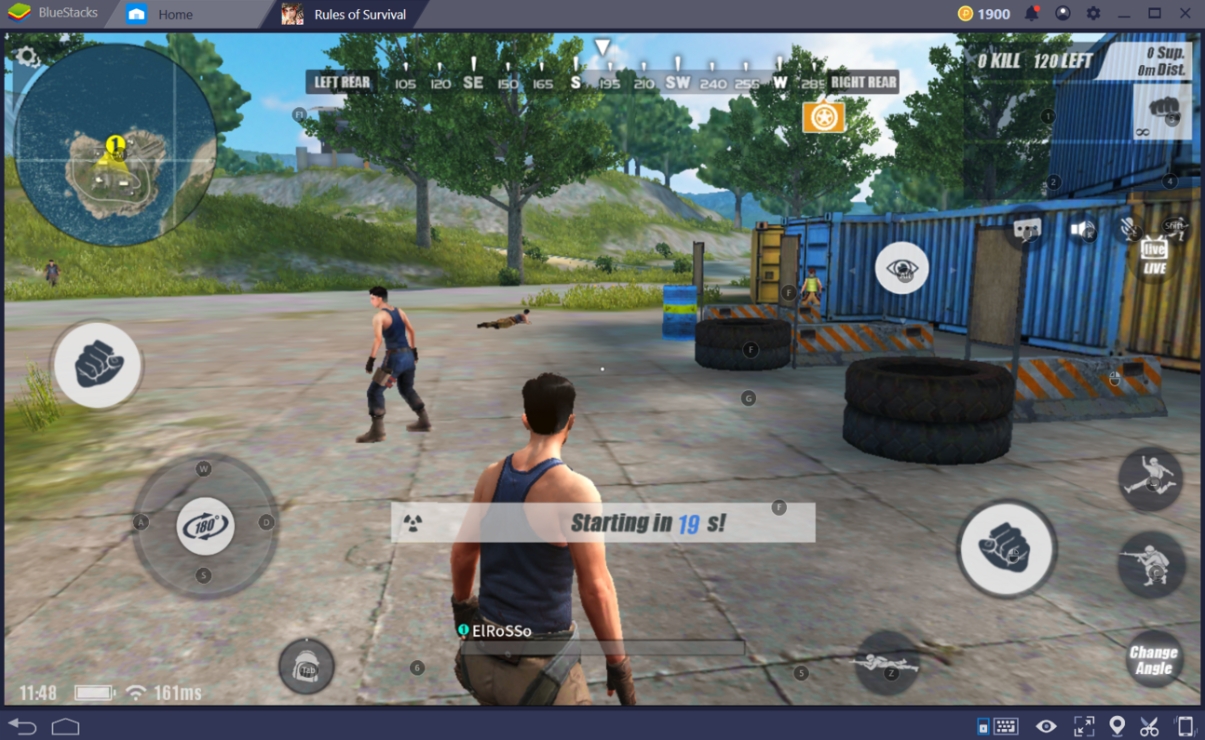
Last Update: Sep 8, 2023