Windows 11: Native Android App Support and Improved Functionality
Last Update: Sep 12, 2023
Last update: Oct 2, 2020

You get the highest quality emulation with this emulator! Although it lacks all the cool features that Visual Boy Advance has. It's a simple emulator.
Gambette supports almost all major computer operating systems out there, and the installation process is very simple. After downloading the .zip file from the official website, one has to extract the .zip file into a folder. To open Gambette, click on the gambette_qt_win32-r571.exe icon and you are done!
Gambette supports a variety of control options such as keyboard, controller, joystick, touchpad, etc. To get started, go to Settings > Input...

You'll arrive at the Input Settings window. Initially, all fields are blank. Press the keyboard key or gamepad button that you want to be set and it will rebind.
After obtaining some Gameboy Color Roms (which will be discussed further ahead), one should load the ROM into the emulator to initiate the software. To do that, go to File > Open.... This will open up a file explorer. Click on the folder where the ROMs reside and then click Open to launch the game immediately!
Screen filters are scalers that upscale the emulation graphics. In other words, filters help increase the quality of the game graphics and this can be done through a variety of methods, some of which are looked into here. To access filters, go to Options > Video. The screen shown below will appear, and the desired filter can be selected and saved from here.
Well, each filter has their own algorithm and method to upscale the image and improve quality. Let’s look through some of the available screen scalers:
Save states are an important feature in modern emulators. They save the exact state of the game and allow the user to load to it instantaneously. This is a big boon in Gameboy Color emulation, especially since quite a few games from that era did not support saving. A user can utilise save states by a keyboard shortcut or simply going to File and clicking the appropriate option. Gambette supports upto 10 slots per game!

The features mentioned above are standard among emulators. However, there are some additional features that Gambette provides that are listed below. Taking a deeper look into them will provide a new light into why Gambette is quite popular.
Gambette has a feature where the user can fast forward the game. This is particularly useful in games with long unskippable cutscenes. By default, Ctrl+I is the button assigned, however this can be reassigned in the Input menu.Ctrl+U will return the game to normal speeds.
Well, Gameboy Color games have a notoriety for being hard to beat.. Game Genies and GameShark were tools invented in the 80s to give the user the ability to modify the game and cheat. Gambette has the capability to support such modifications to the game. Firstly, go to Tools > Cheats >Add. In this screen, the user can add the necessary code under the Game Genie/Action Replay tab and save it. The code will be applied on a restart of the ROM, and Gambette also provides the ability to swap between different codes and disable them at the comfort of the user. No longer should you suffer in Pokemon without revives!

Where does one find Game Genie codes?Well, Google is a great start. There are tons of websites such as GameGenie.com which provide codes that the user can input to modify their game state.
Unfortunately, Gambette does not support screenshots in the applications. However, not to worry! Most OSes the emulator will be running on will have the capability to print screen and take photos. On Windows notably, Ctrl+PrtScr will take a screengrab of whatever is on your display at the moment. No need to lament about not being able to take the high score picture of your Tetris run anymore!
Legally, a user is supposed to source ROMs from cartridges in their possession. In reality, this is an almost impossible task for most users, so there are some repositories where the users can obtain ROMs from. As always, the easiest way to find these websites is by Googling for them. Any websites mentioned can get taken out by DMCA, although popular sites like EmuParadise are a good place to start.
ROM hacks are ROMs with modifications to the game state. While this does not always mean cheats, a lot of them tend to make the game easier and more accessible for the general audience. ROM hacking is a more advanced topic we cover in another article, and finding pre-hacked ROMs is possible in certain websites. Again, Googling for ROM hacks will provide you with a wealth of information.
Well, a lot of ground was covered in this article about Gambette. Emulation is a large community growing by the daily, so don’t be afraid of getting into it late. There is a place and time for everyone, whether the Gameboy Color, Gameboy Advanced or PSP!

Last Update: Sep 12, 2023

Last Update: Sep 11, 2023
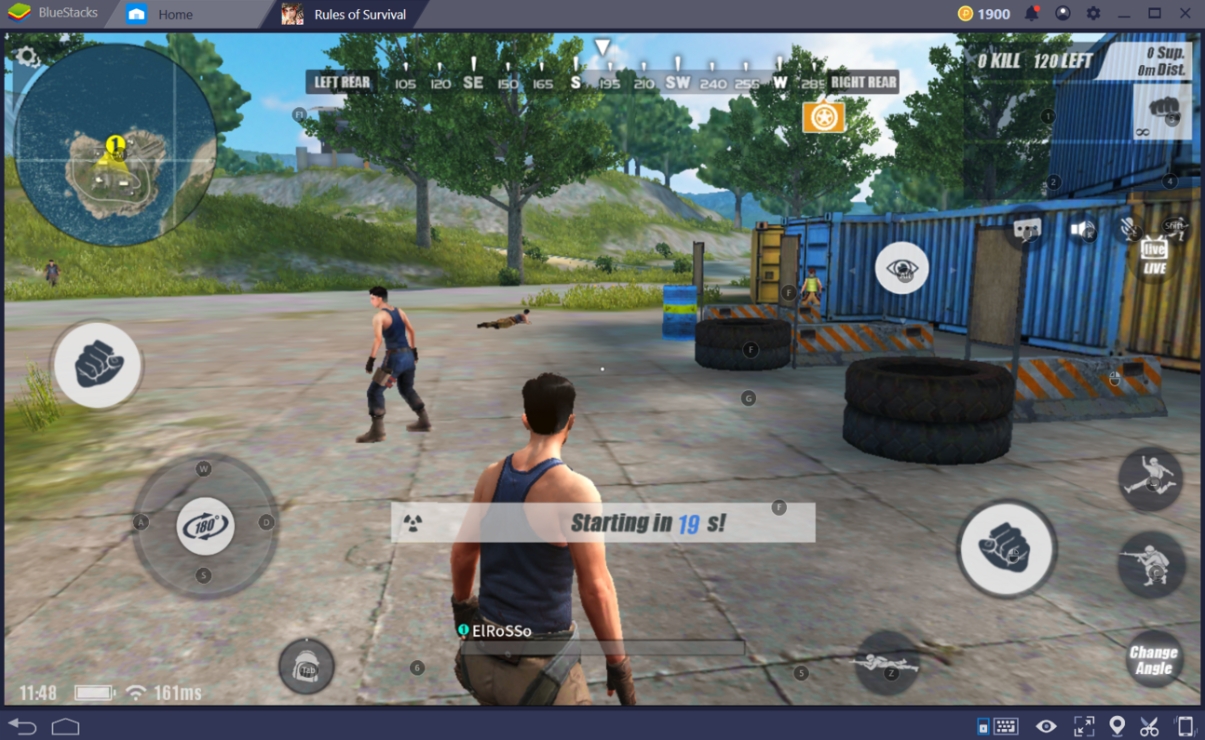
Last Update: Sep 8, 2023