Windows 11: Native Android App Support and Improved Functionality
Last Update: Sep 12, 2023
Last update: Oct 2, 2020

It’s not only reminiscent of the old days, but it offers smooth graphics and top-notch quality.
So, if you’re to download this emulator, make sure you have a decent computer to run it smoothly. Unlike other emulators, which are played on the budget computers or laptops, you’ll need to have a faster computer. What’s more, you’ll need a gamepad for a better experience. As you may remember, the PS 2 controller has several button options, and the keyboard may not be convenient.
Another interesting point is that you shouldn’t download PCSX2 from its homepage, as it’s a bit outdated. Thus, no updates on the emulator have been made so far. Here comes the automated builds page, where you download the updated version of the emulator.
Being a shell of operation, the PS emulators are generally built with a plug-in system. The same applies to N64 emulators, as well. Thus, plug-ins are essential components of the emulator.
Although the emulator comes with built plug-ins when you download your PCSX2, it won’t be bad to understand the plug-ins’ functions. This way, you know how your emulator functions. There are different types of such plug-ins, and some of them are explained below:
Don’t forget you’re not to follow these plug-ins coming with PCSX2. If you understand how to add, you may always add your favorite plug-ins which you may easily find on the web.
The PS 2 BIOS is needed to boot games you’re planning to enjoy. Once you’ve downloaded PCSX2, you need to download the BIOS separately. The link will be provided further in this article. Proceed with the following instruction if your BIOS download is complete.
The new versions of PCSX2 come in zip files, separate programs. Yet, older ones are to be installed through a wizard. So, there are two options for how you install the emulator.
With this type of PCSX2, it’s quite simple to set up your emulator. What you have to do first is just extract the program from the zip file. If you’re not aware of how you unzip your program file, you may watch a tutorial of it.
Note that you should place your PCSX2 in a common folder, and recommended places might be Documents, Downloads, or simply on any newly created folder on the desktop. If you put your PCSX2 anywhere on your main C drive, it’ll result in restricting your file to read-only access, causing the saving problems.








Generally, keyboard keys are already configured without a need for extra set up. Yet, PCSX2 keyboard configurations aren’t set up. When you open this emulator for the first time, you’ll have to set it up on your own.
It’s highly recommended that you should buy a gamepad for convenient gameplay, as there are a lot of buttons and playing via a keyboard won’t be so great. So, how to configure the buttons for Player 1:


PCSX2 doesn’t need you to configure controllers of PS 2 or Xbox. Yet, when plugged for the first time, these controllers need to be set up, so follow the following instructions as to how to connect them. This won’t be challenging as there are many videos you’ll find online.
Now it’s time to load the game you have. That should be a PS 2 game. Just after you pop the game in, you need to wait a bit and then in PCSX2, go to System > Boot CDVD.
Still, it’s not advisable to play games through a DVD-ROM drive. Given how demanding the PCSX2 is, playing the game through DVD-ROM may not be lag-free and smooth. Instead, you may easily rip your game into an ISO. Check the following on how to do that.
If to follow the following instructions, you’ll have an idea of how to back up your games to an ISO file. Such files of ISO have formats known as BIN/CUE.
Note: If you have an antivirus like AVG, it might flag the adware program. No worries, there’s no adware on this program. False warning! All that you see as ads will be shown to you during the installation of this program. Thus, the program is safe.





It happens that some games may get stuck when loading them. This is due to some reasons. There’s a checklist you may want to look through:
Already, PCSX2 supports ISO, IMG, BIN, NRG, and MDF. If to be more specific, the file name needs to have an extension .iso.
Windows hides the extension of the files. By the video offered, you may learn how to enable them.
Files in these formats mean they’re compressed, and your games are just inside. All you need is to extract/unzip it. By default, you may extract ZIP files, as shown in the video. If you need to extract 7Z or RAR files, you may use 7-ZIP, and it’s free.
These formats belong to other software. They’re associated with other programs, which you’ll find online. You find the appropriate program, yet it’s much better to download games in ISO or BIN formats.
Do you want to play on a full screen? Press ALT+Enter. To undo the full screen, do the same.
Thanks to the sophisticated computers, you may not need to use PCSX2 speed hacks. Generally, default settings are okay. Perhaps, if you’re using a tablet or low-cost computer, you may need the speed hacks only if it’s running slowly.
Adjusting is easy to implement. Access the video plug-in, and to do so, find Config > Video (GS) > Core GS Settings, as illustrated below:

At the bottom, you’ll see the slider for adjusting:

The default setting is 2-Safe (faster). You might spot the following info:
‘The Presets apply speed hacks along with other settings like recompiler options and other game fixes to increase speed. Presets info is as follows:
Try 3 and click OK. Then, check the game if it runs faster. Still slow? Try 4 then. It doesn’t help? Then, alas, you have to upgrade your computer.

Owing to the default setting of PCSX2, some 2D may have odd glitches related to graphics like bounding boxes of graphics and sprites. Look at the sample above:


This is a good feature that saves the exact moment you’re in the game. If to save manually, find the File menu. Or you use shortcuts as well.

To take a save state, find File > Save state and choose one of the 10 slots offered. As you may see, you have 10 different save states, not more. The shortcut is F1.
To load a state, find File > Load state. Choose your slot where you’ve saved your game. The shortcut for this is F3.
To speed your game, there’s a Tab key. You press it, and you make your gaming speedy. To undo this, press Tab again.

This annoying window shown above can be closed, if you go to Misc > Show console.
Unfortunately, PCSX2 doesn’t have such a feature by default. Yet, getting your screenshots is possible. To do so, you need to download ShareX, as it’s free and Google supported. After you install it, all you need to do is press Ctrl+Prt Scr. Your captured photo will be saved in Documents > ShareX > Screenshots.
A white bar or gradient might cover the part of the screen. It’s a video related issue, which means it might be attributed to PCSX2 or your video card. The following steps you may try:

First of all, you need to identify the root of the problem. If the visual problem is in terms of gradient, it’s a PCSX2 related problem. If so, skip to ‘Direction 1’ depicted below. If it’s a white bar, then go on reading the following.
It’s effortless to figure out the problem is caused by trying other emulators or connecting other monitors. If a white bar is present, it means a video card problem. Fix according to Microsoft recommendations. If you don’t see a white bar in other emulators, still try this troubleshooting.
One of the common mistakes is to download PCSX2 from its official homepage. There’s been no update so far. Thus, this causes glitches. The only solution is just to update PCSX2. If this doesn’t help, try another step.
It’s possible that such glitches don’t happen in all games, just in one or some. It may be due to a corrupt ISO file. Try finding this game somewhere else. If glitches continue on other games, maybe the next attempt will help.
Configuration of the video plug-ins may help.
Configuration of the video plug-ins may help.
It may happen that your game will close and the error will pop up. The error says the CDVD plugin failed to open. Your computer may have insufficient resources, or incompatible hardware/drivers.’
In this video on YouTube, you’ll find how to select other graphics plug-ins to solve this error.
One of the best places to find your ISOs is googling. Let’s say you want to play Resident Evil 4, and all you need is just to google it. Sometimes, it’s hard to find your favorite game ISO just by typing its name.
The other way to find your game is through Reddit. Thus, instead of typing download Resident Evil4, you better type Reddit download Resident Evil 4. Why is it so? It’s just because many of the PS 2 games are stored on cloud platforms, and Reddit users keep these games in this way.


Last Update: Sep 12, 2023

Last Update: Sep 11, 2023
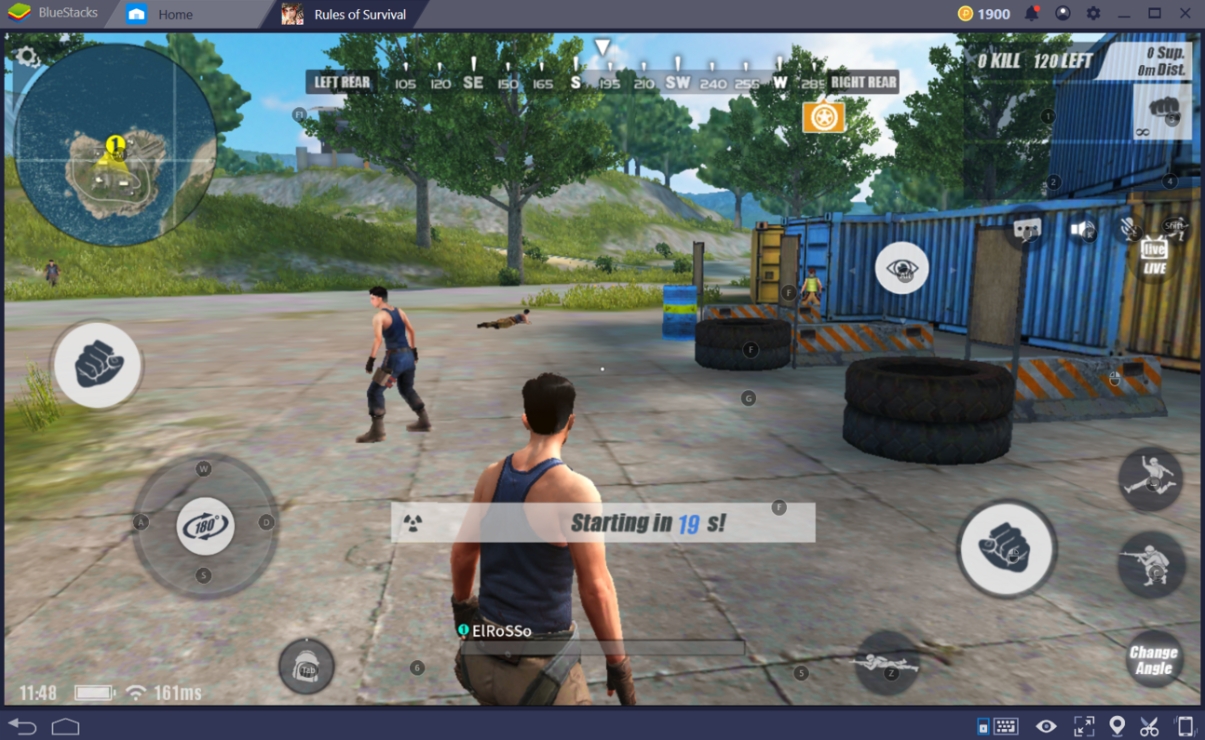
Last Update: Sep 8, 2023