Windows 11: Native Android App Support and Improved Functionality
Last Update: Sep 12, 2023
Last update: Aug 25, 2023

In this guide, we will explain how to emulate Nintendo DS and 3DS handheld systems on the Steam Deck, allowing you to enjoy your favorite games on its screen.
Thanks to the remarkable progress in emulation technology, it is now possible to run games on various hardware platforms. The Steam Deck performs exceptionally well when it comes to running 2DS and 3DS games, whether in handheld mode or when connected to a TV for couch gaming sessions.
How to Play DS and 3DS Games on Steam Deck?
EmuDeck for Steam Deck
EmuDeck provides the capability to play DS and 3DS games on the Steam Deck.
First and foremost, EmuDeck is a convenient retro gaming emulation software that enables you to play games from numerous older systems. EmuDeck simplifies the process by handling emulator installation and configuration for you. We highly recommend using EmuDeck for a seamless experience.
Additionally, EmuDeck offers features such as ROM compression using their compressor tool, allowing you to save up to 70% of storage space. It also supports cloud backups for your save files and enables gyroscope controls for the 3DS, Switch, Wii, and Wii U. Cross-platform syncing will be available in the near future.
EmuDeck supports not only the Nintendo DS and 3DS but also the following systems:
- Atari
- Sega Genesis/Mega Drive
- Sega CD
- Sega 32X
- PC Engine
- Nintendo Entertainment System (NES)
- Super Nintendo (SNES)
- MAME
- FinalBurn Neo
- Master System
- Game Boy
- Neo Geo Pocket
- Game Gear
- Sony PSP
- Sony Dreamcast
- Playstation (PS1)
- Playstation 2 (PS2)
- Nintendo 64 (N64)
- Wii
- GameCube
- Wii U
- Nintendo Switch
Installing EmuDeck and the Citra Emulator
To get EmuDeck on your Steam Deck, follow these simple steps:
1. If you plan to load ROMs from an SD card, ensure that your SD card is formatted as either ext4 or btrfs.
2.Open the web browser on your Steam Deck and visit the EmuDeck website to download it: [https://www.emudeck.com/#download ↗](https://www.emudeck.com/#download).
3.Once EmuDeck is installed, go to your downloads folder, drag the file onto your main desktop screen, and open EmuDeck.
4.Upon launching EmuDeck for the first time, you will be guided through the setup process.
5.Choose the system emulators you wish to install. If you intend to play games from systems other than DS and 3DS, you can install all available emulators at once, which won't take much time.
6.For playing DS and 3DS games, make sure to install the Citra emulator. Citra is the best 3DS emulator with excellent performance and compatibility with a wide range of DS and 3DS games.
Optimizing Citra Settings for the Steam Deck
We recommend the following resolution settings depending on whether you are playing in portable handheld mode or connected to a TV:
1.Open the Graphics tab in Citra and select Renderer.
2.A dropdown menu will appear, allowing you to choose your resolution.
3. For handheld mode on the Steam Deck, we recommend selecting 3x native resolution.
- Note: 3x native resolution is the highest output supported by the Steam Deck and should be used primarily in handheld mode.
4.When playing in docked mode, select different resolution options until you find the one that suits your setup best.
5.Custom control configurations can be set up if desired, but the default settings are sufficient.
Using the Steam ROM Manager
Fortunately, EmuDeck already includes the Steam ROM Manager on your Steam Deck.
1.Launch the Steam ROM Manager and select the game systems you want it to work with.
2.Click on "Preview," and if you are satisfied with the appearance, choose "Generate App List."
3.The Steam ROM Manager will automatically fetch the artwork for your game library.
4.Once the process is complete, make sure to save your app list.
5.Now, on the Steam Deck home screen, you will find your ROMs listed, allowing you to easily launch and play 3DS and DS games.
That's it! You are now all set up and ready to enjoy your favorite 3DS and DS games on the Steam Deck. As you can see, the process is straightforward and easy to set up. All you need to do is install the right programs and optimize them for the best resolution.

Last Update: Sep 12, 2023

Last Update: Sep 11, 2023
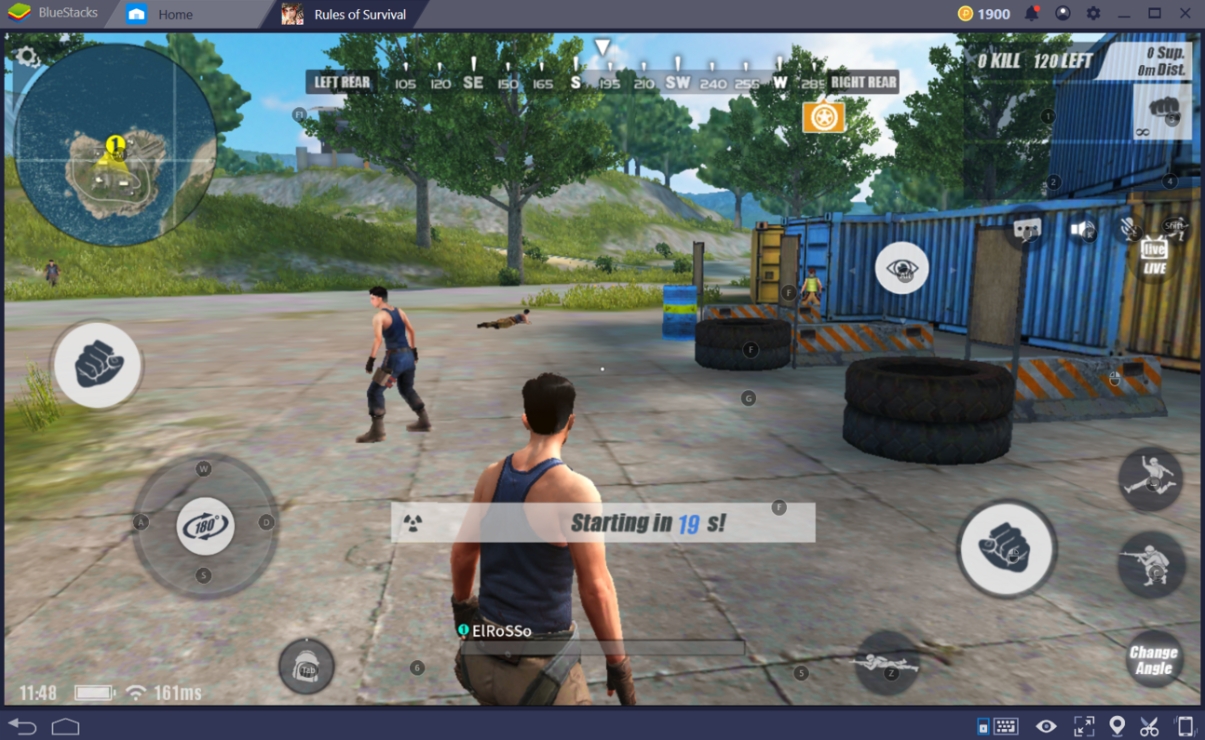
Last Update: Sep 8, 2023