Windows 11: Native Android App Support and Improved Functionality
Last Update: Sep 12, 2023
Last update: Nov 28, 2019

You may already know that the best and the most common way to download any apps on your iPhone or any other Apple product is through the Apple Store. However, you may not know that there are some websites that allow you to download emulators on your iOS from the Safari browser. While downloading, you have to be careful with the choice of website. On custom-roms.com the downloads are totally legal and pretty quick, so don't hesitate to use it!
There are numerous emulators on different consoles, and you have a choice of which software you need it for, so always check the description. Emulators for iOS are created in a manner that fits the touch screen aspect.
It is important for you to mind that each app has to be updated on a regular basis. Everything depends on the app certificate and its appropriateness to the latest iOS version on your device. The process of downloading asks you to pay attention to the certificate’s expiration date yourself. However, this task is not as difficult as you will always get the latest versions on the site. The information about the certification and its compatibility is also present there.
In order for everything to work perfectly, you have to consider one important detail here. Always check the compatibility of an emulator that you have chosen with the consoles that support the games you wish to play. Moving further, you can study a step-by-step instruction on how to setup an emulator on your iOS device.
As a legal organisation, Custom-Roms.com do not support piracy. We ensure you that all our products are legal and you will not do any iOS jailbreaking at any point. Nowadays, Apple Store is not the only proper place to get some cool Apps for your enjoyment. Once you secure the right download and follow all the required steps, you will have access to a long forgotten world of original video gaming. Remember that emulators do not go in packages with ROMs Games. You have to download them separately, and you will finally revel in that wonderful time.

Last Update: Sep 12, 2023

Last Update: Sep 11, 2023
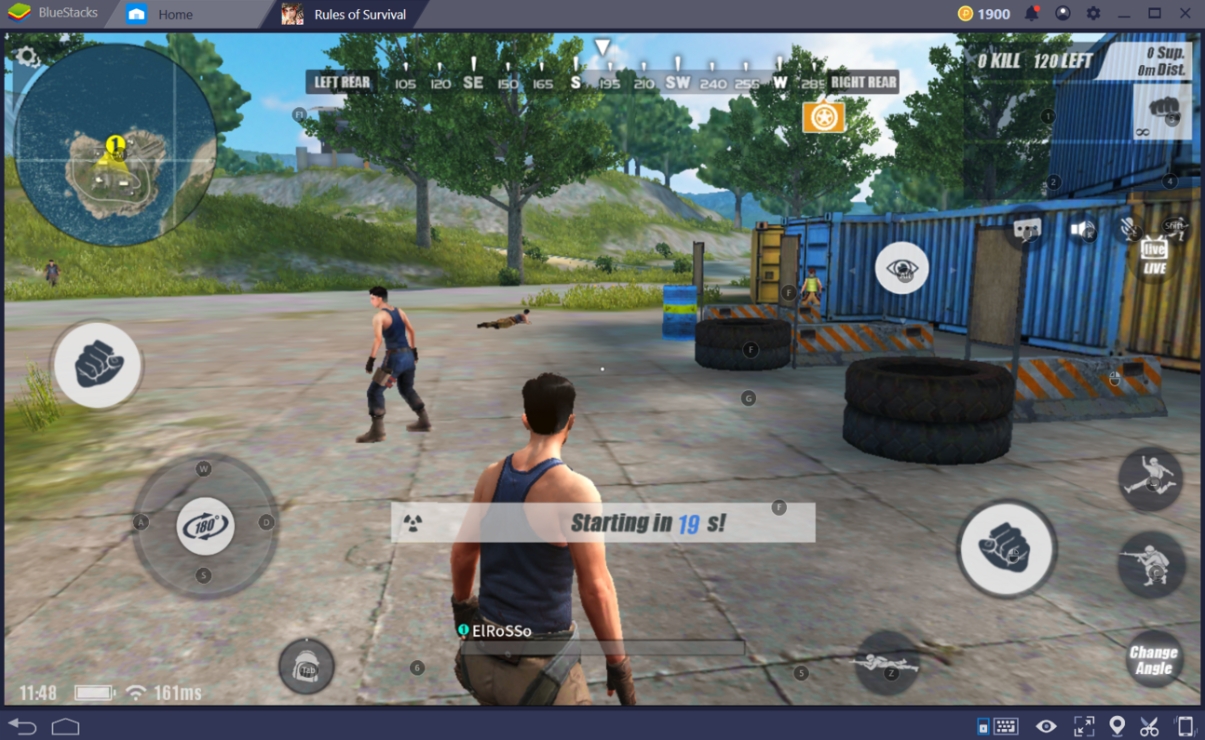
Last Update: Sep 8, 2023