Windows 11: Native Android App Support and Improved Functionality
Last Update: Sep 12, 2023
Last update: Sep 25, 2020

The game is one of the best Nintendo 64 emulators. It has its own customizable plugins and is constantly improved thanks to a big community working on it. The game runs smoothly and can be downloaded for free from its official homepage, but players should be careful not to get malware together with the .exe file.
Is Project64 the right choice?
It’s not a secret that the number of emulators available in 2020 is quite extensive, but Project64 takes one of the top places among them. In fact, most of the games feature a similar emulation quality, but the main difference is the presence of more advanced features like in RetroArch, for example. The main benefits of Project64 are great game support, a minimum of bugs, and constant work on the improvement of the game. Though earlier versions of this emulator that has been developed open-source since 2015 could have malware, these and other recent problems like pop-up windows have been corrected. It means now the game is ready for download on the computer and Android devices, so you should only learn how to set it up and prevent/remove any disturbing errors.
Previously, it was dangerous to download Project64 on the official website of this emulator, but there are many testimonials from the community that any malware existing there was removed and now it’s possible to get a free and secure file directly on the website. For this purpose, you should open the platform and find the latest version of the game provided in the zip file. When you press this link, it’ll be automatically downloaded to your computer and it’s necessary to extract the .exe file to the common folder.
There are several common folders that can be used for this purpose including Downloads or Documents. If you don’t select a common folder, the game can be set up to any folder on C drive and you may be unable to access it. Consequently, the game can’t save files that may spoil the experience significantly. When the download and extraction are completed, you should open the folder and open the .EXE file clicking it two times.
There are two latest game versions that can be used nowadays, but both of them allow altering configurations when you open the Options category and select Configure Controller Plugin. Each of the versions has different pop-up windows, so check which one fits you best.


N-Rage is selected as a default option to manage controls in Project64 v2.2. If you want to change it for any other buttons, you should press the buttons framed red and press those buttons that’ll be used for control either on keyboard or gamepad.

Project64 v2.0 has another default control management type known as Jacob's DirectInput. If you want to choose a gamepad, you can do that under the Game Device. If you prefer to play using a keyboard, it’s possible to do that on the left and on the right of the device. It’s enough to assign buttons framed red using a keyboard or gamepad by pressing the respective buttons.
The main type of archived files used by Project64 are Zip files. It means Project64 will run any game downloaded in this format. However, there are other archive formats used by ROM sites too. These are RAR and 7Z which can’t be opened by Project64. Consequently, it’s necessary to download free software called 7-Zip to be capable of extracting files of both these formats and only then let the emulator use them.
One more important question asked by players is where to store N64 ROMs. In fact, it’s possible to create any folder on the PC, but it would be more comfortable to make up a special folder for ROMs inside the Project64 folder and collect all of them there.
Players can load Project64 games in 2 ways. The first one is traditional for any emulator, while the second one allows loading the ROM using the main window.
If you opt for a traditional way of loading the game, press the File and select Open ROM or press the Ctrl+O combination.

You will spot the Open window next to the ROMs folder. Now it’s possible to select the game you like and click the Open button next to it. You’ll see that the game runs instantly. Choosing the ROM list for loading you should right-click anywhere in the white area and press the Choose ROM Directory from the list.

You’ll see a number of folders, select one where you keep your N64 ROMs. As a result, all these ROMs will appear in Project64 and you’ll be able to select a gram you want to play.
Note: it happens that Project64 loading on Windows 10 might result in a blue screen of death, but it’s not a reason to panic. The way out of this situation is a simple computer restarting and the main reason for that may be an incompatibility with a video card of some computers. However, it’s possible to fix this issue too. A user should make Project64 run under Windows 7 emulation. You can do that following these steps:
A full screen can be opened using Esc or Alt+Enter. The same buttons should be pressed to return to window mode again.
One more popular problem connected with full-screen mode is its flickering. It may happen if you use Project64 on Windows 10 and switch on the full-screen mode. However, it can be easily fixed by enabling graphics buffering making the following steps: Select Options and choose the Configure Graphics Plugin. You’ll see the Settings tab where there’s the “Full Screen Sync” menu. You can enable Double buffer there. The changes will apply only after restarting the game.

There’s a quality video plug-in in Project64, but there’s still space for improvement. The best example, in this case, is GLideN64 plug-in. Do you want to see the difference? These two screenshots make everything clear.
On the other side, you should be aware of the fact that GLideN64 will run only on powerful computers, so you’ll enjoy excellent graphics with high resolution only if your device is modern and powerful.
The installation procedure is quite complex. It’s necessary to download the GLideN64 zip file and open it. Find the bin, open the Mupen64Plus_x64 folder inside it and find the mupen64plus-video-GLideN64.dll file. Copy it or extract this file from the zip to GFX located in the Plugin folder of Project64.
When this is done, you can open the Project64 folder, find Options, and go to Settings. There you'll find the Plugins tab. One of them is Video (graphics) plugin clicking which you’ll open a drop-down menu and select Glide64 among them.
The next step is to open Options and select the Configure Graphics Plugin. You’ll see the following window with two important points to consider.

The first one can improve the quality of graphics. It’s possible to increase the resolution no matter what mode you prefer changing numbers according to your own preferences. There’s even an opportunity to improve textures by ticking the Anisotropic filtering below it. The picture will acquire features of the one displayed above.
The second point is for players who wish to get more options. They can tick the Show advanced emulation options and Show texture enhancement options. Moreover, if you close the running game, you’ll be able to see 2 more tabs with several more options to improve textures and take advantage of other filters. Any enhancements you make may impact the productivity of your computer and decrease its speed of operation.
The feature known as Save States allows saving your game at any point of playing. It can be activated manually if you check the File menu or make fast keyboard shortcuts.

You can capture a state by going to System and selecting Save or pressing F5.
Players can also load a state that was previously saved, and they should open the System and select the Load tab or press F7.
Project64 allows saving up to 10 states and players can substitute them by going to System and selecting the Current Save State tab.

Players should remember that graphics plug-ins used in Project64 have been originally developed for 3D games, so there might be some challenges with 2D games. Consequently, you should not be surprised to see possible glitches in graphics playing some 2D games including Ogre Battle 64, for example. Unfortunately, it’s impossible to remove them fully, but you can reduce them. Follow these steps:
The feature known as fast forward serves for speeding up the game. It’s available only in 2.0 version of Project64 or previous ones. It can be accessed by pressing F4 and switched off pressing the same key again.
The main benefit and difference of Project64 is the fact that all the most rewarding cheats are already provided in this emulator, so there’s no need to enter any codes yourself. How can you find them? Follow these tips:



Open the game if you want to take a screenshot. When this is done, click on System and select Generate Bitmap (which can be also activated by F3). It’ll already create a screenshot and add one to the folder with the same name.
Players can download ROMs from different sources, but there’s hardly any better online destination to find ROMs than Google search. It’s enough to make up a query and check a couple of websites to find a necessary file.
The most common and terrifying error for players is “Fatal Error: Stopping emulation”. It happens more commonly than others and it includes a lot of errors that can be the reason for this window.

How to solve this problem? There are several methods to do that.
Another error screen is called 'EEP-ROM SIZE'

It can look different but often contains a message of this kind: “EEP-ROM SIZE IS 4K”. It can appear on the screen when you just start loading a Project64 game. You may see this message when the games you want to play don’t run on the latest Project64 version, so the way out in this case will be the use of an older version.
One more type of Error looks like this: 'Error: uCode crc not found in INI'! Players usually see it as a set of random numbers and letters known as uCode. There’s no exact answer how to solve this issue if you face one, but players can try to download a missing INI file from another website or use another version of Project64 due to incompatibility.
In any case, find out whether this error is specific for some game or there’s another reason for its appearance. If you see this error playing any game, there’s probably some problem with an emulator. Therefore, it’s necessary to undertake the following actions.
Update or download the same Project64 version from another source to ensure it works correctly. Check if the older version faces this problem too.
Some players complain their Project64 doesn’t save anything. In most cases, this problem is mentioned by new players who use this emulator for the first time. The main reason for that is a failure to save the configurations changed by the player or the choice of the wrong location for Project64. It means you should make these changes to configurations again as well as find a more common location for the system folder.
As you can see Project64 is one of the leading emulators that are available for free nowadays. Even if you use it for the first time or face some issues that seem challenging for you, this article has provided a lot of tips and hints on how to cope with these challenges and enjoy the best games without unpredictable situations.

Last Update: Sep 12, 2023

Last Update: Sep 11, 2023
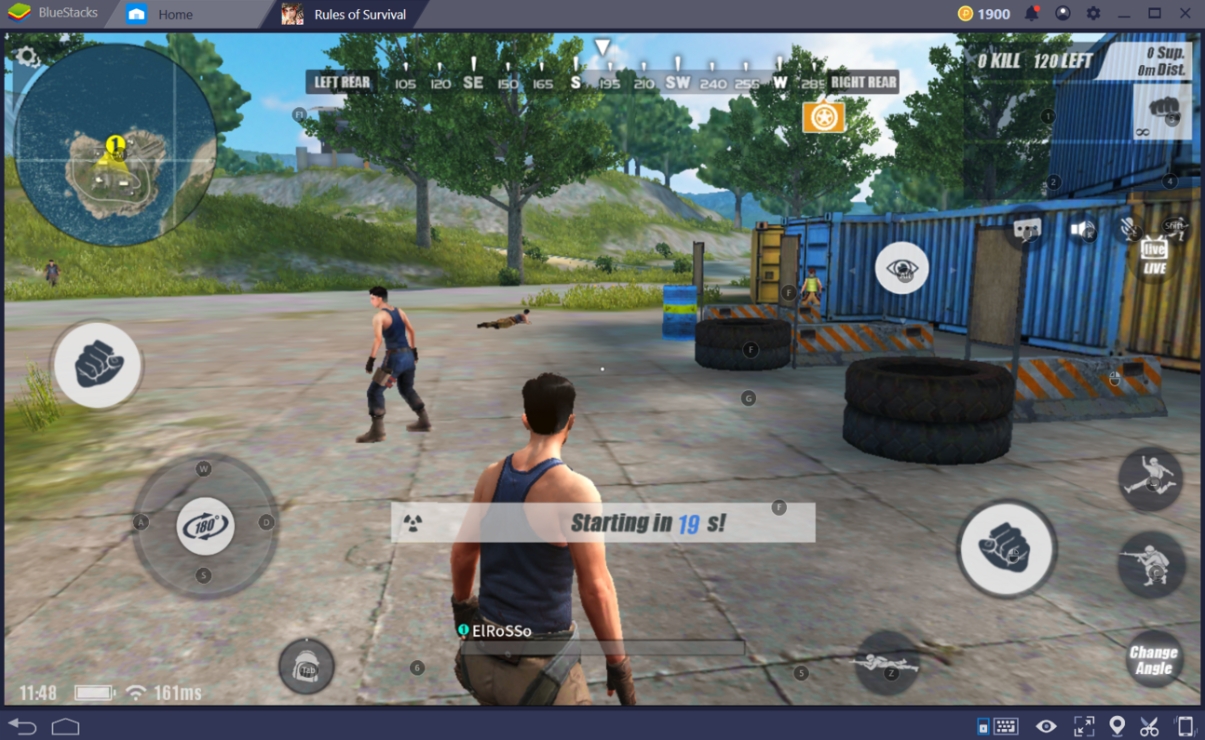
Last Update: Sep 8, 2023